Link a platform account
to your CAPCOM ID in-game.
Learn how to register for a CAPCOM ID from within your game.
STEP①Create a CAPCOM ID
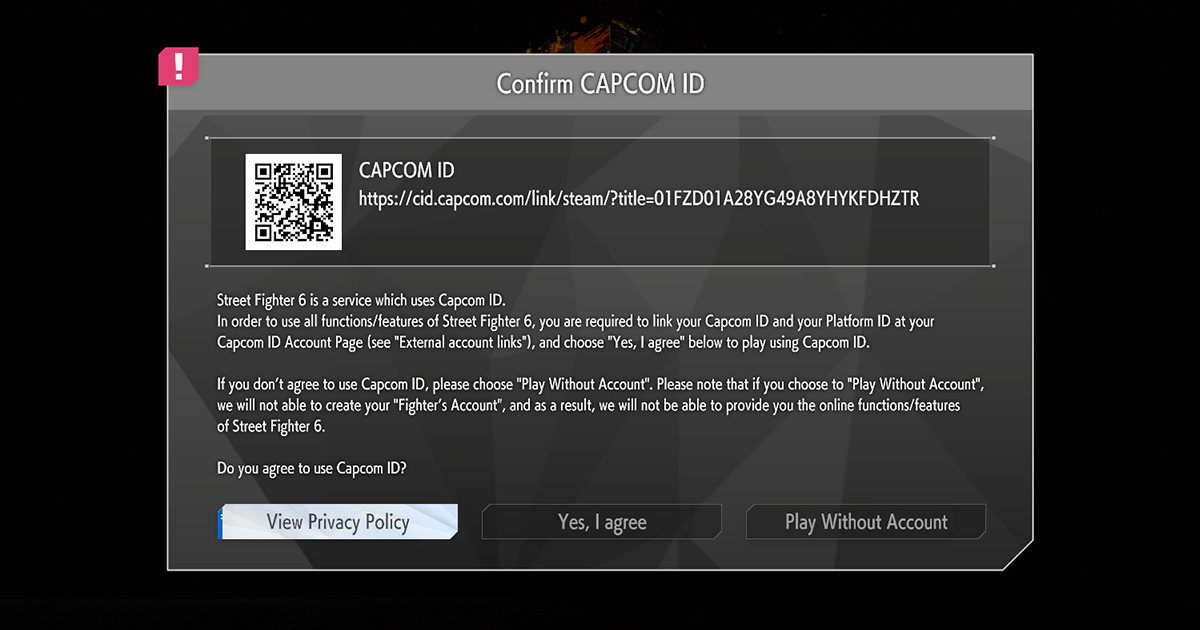
Note: The CAPCOM ID confirmation screen differs for each game. The example provided is from STREET FIGHTER 6.
Use your smartphone to scan the barcode that appears on the CAPCOM ID information screen displayed in-game.
If you do not have a smartphone, you can register via the CAPCOM ID portal site.
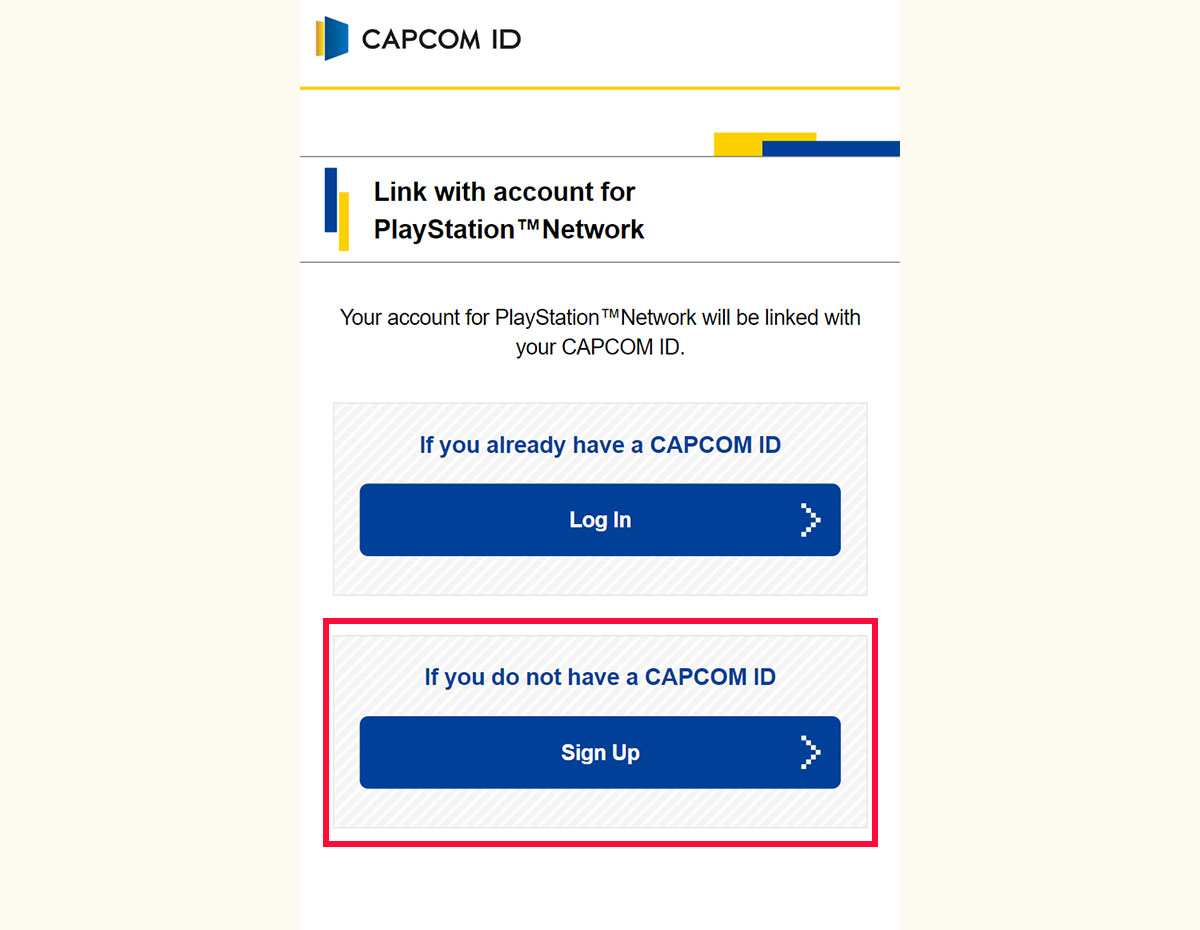
Choose a platform account to link.
If you do not have a CAPCOM ID, please register for a new one via "I don't have a CAPCOM ID".

Moving to the CAPCOM ID login screen.
Under the user registration tab, enter an email address and password to set up a temporary account.
Note: You cannot enter an email address already registered with a CAPCOM ID.
A verification mail will be sent to the email address you have entered.
Click to the link in the mail to proceed to the user verification screen.
Note: The verification link will be rendered invalid if you have not verified your email address and entered your information within 24 hours of sending.
If this occurs, please restart the registration process from the beginning.
Enter the required information in the user-information screen.
Once you have finished, agree to Privacy Policy and Terms of Service, then press the "Sign Up" button.
STEP②Link a platform account
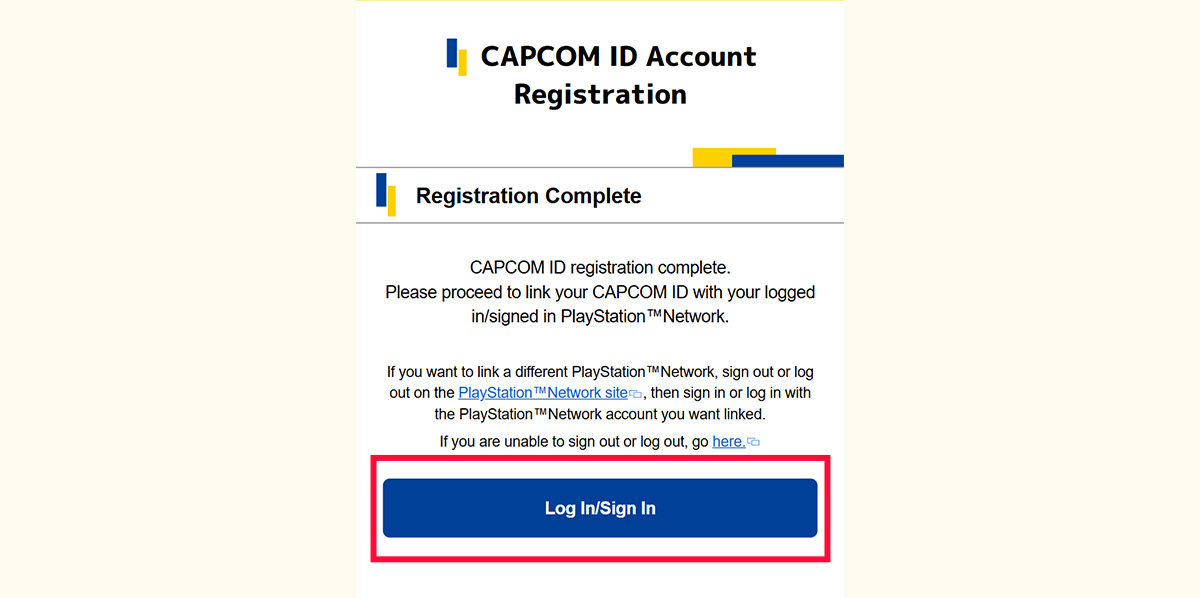
Next, link a platform account with your CAPCOM ID.
Check that your CAPCOM ID details are correct before linking.
Next, press the button for your desired platform on the bottom of the page and proceed to the login/sign-in screen.
Follow the instructions provided by your chosen platform to verify your account.
- Once you link an account, limits may be placed on re-linking, or you may not be able to re-link at all.
- Please make sure you are linking the account you want linked.
See here for notes on account linking or if anything is unclear.
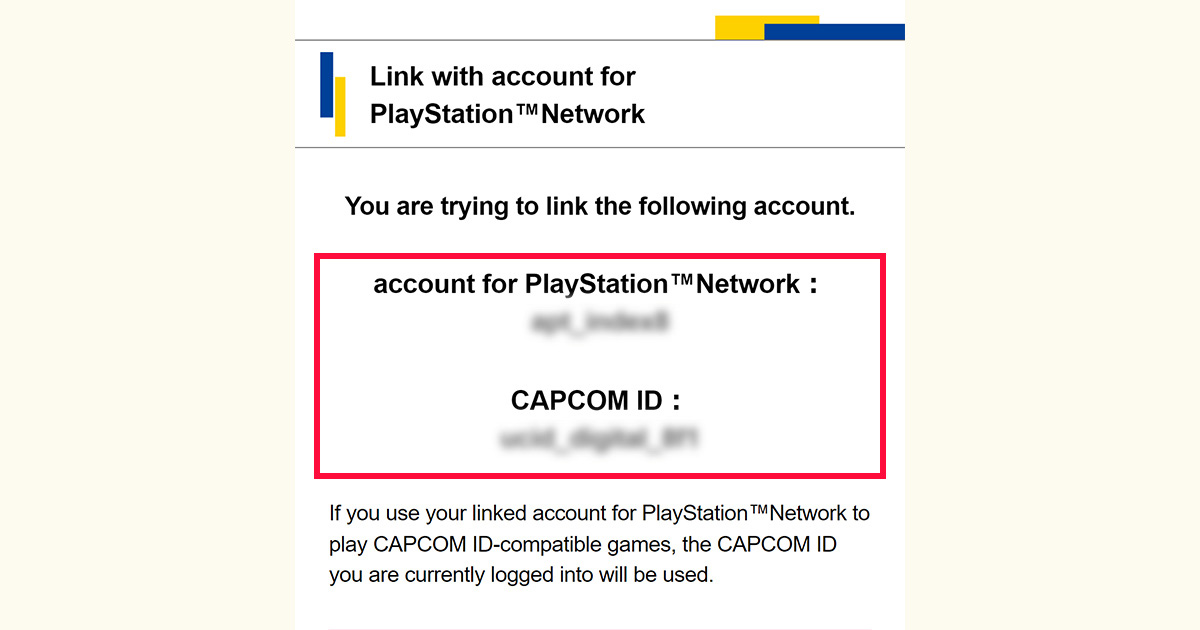
After your platform has been verified, your platform account username and CAPCOM ID username will be displayed.
Confirm that there are no issues with either your platform account or your CAPCOM ID before proceeding.
Note: If you wish to link your CAPCOM ID with another platform account, sign out/log out from the platform's website and begin the link procedure again.
Note: If you canceled in the middle of linking an account, scan the barcode again and proceed to link your platform account from "I already have a CAPCOM ID".
You can also link a platform account from your account page on the CAPCOM ID portal site.
Note: If the procedure is interrupted and the "unexpected error" screen appears, please try linking an account again from the beginning.
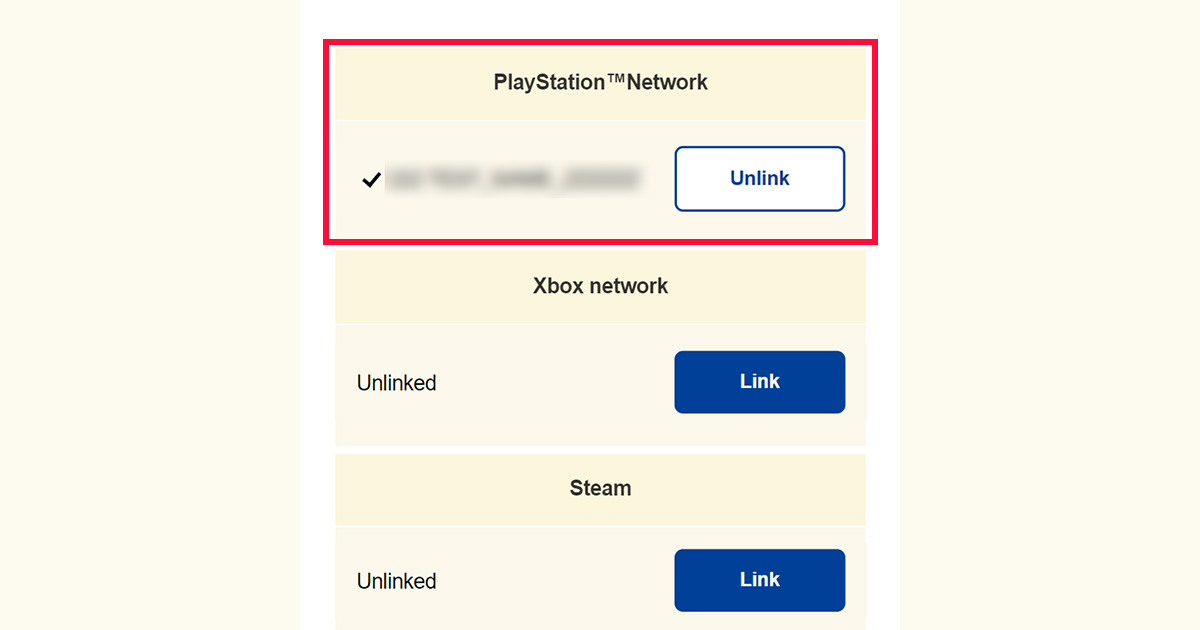
To see which platform account you have linked, go to your account page on the CAPCOM ID portal site.
If you delete your CAPCOM ID, any platform account you have linked to it cannot be linked to a different CAPCOM ID.
STEP③You're all set to game!
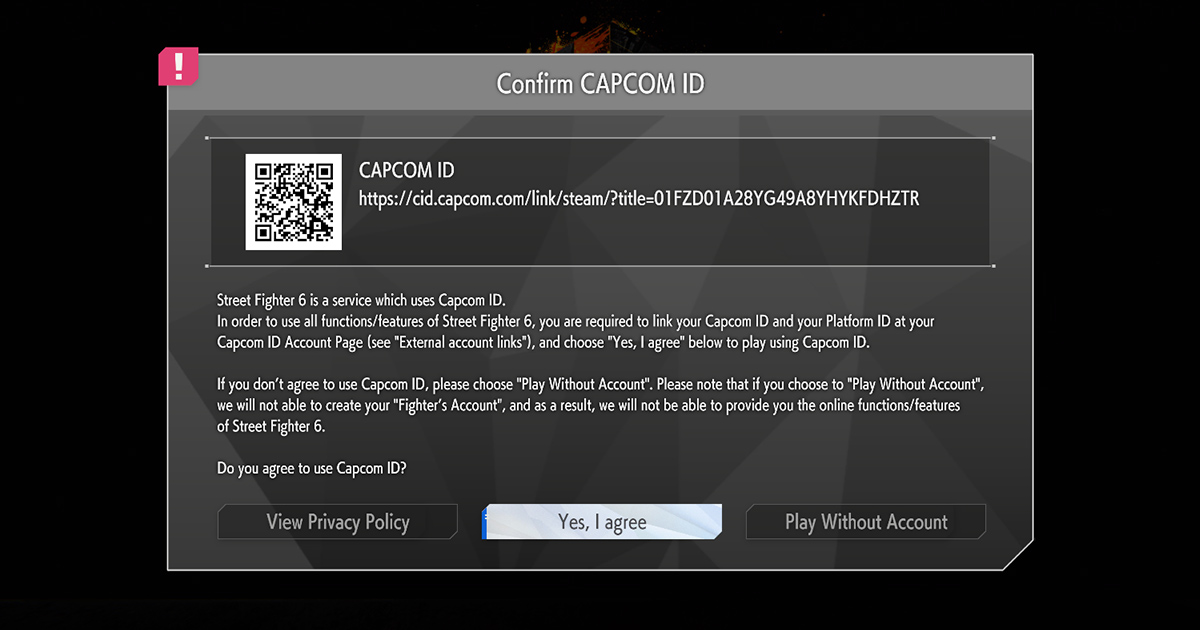
You have now successfully linked your platform account to your CAPCOM ID.
You can now access the CAPCOM ID-related online-play options in-game.

