How to Link/Pair your Platform Account
We will explain how to link/pair your CAPCOM ID with your Platform Account.
PlayStation™Network / Xbox network / Steam
STEP①Link your Platform Account
First, log in and go to your Account Page.
Note: Your Account Page will be displayed as soon as you log in.
▼ Account Page
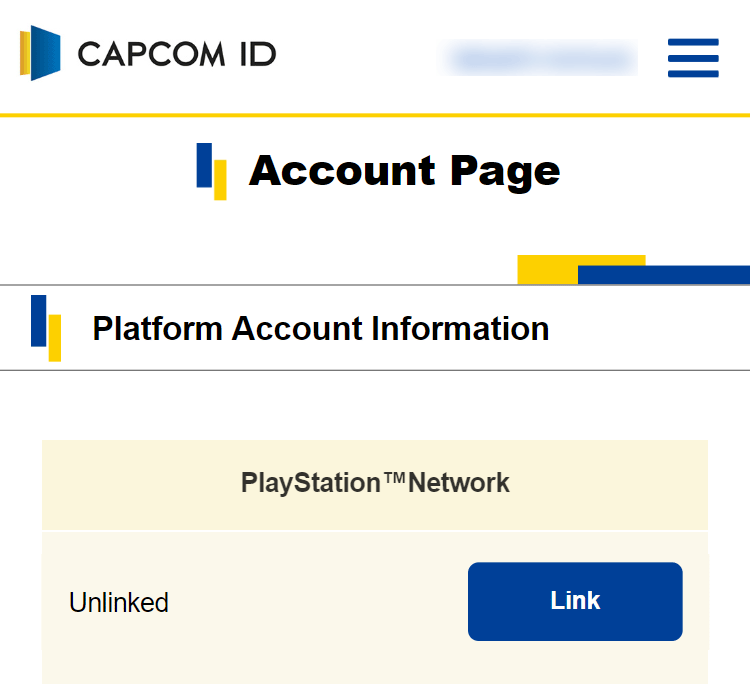
Press the "Link" button for the platform account you want to link.
▼ "Platform account links" on Your Account Page
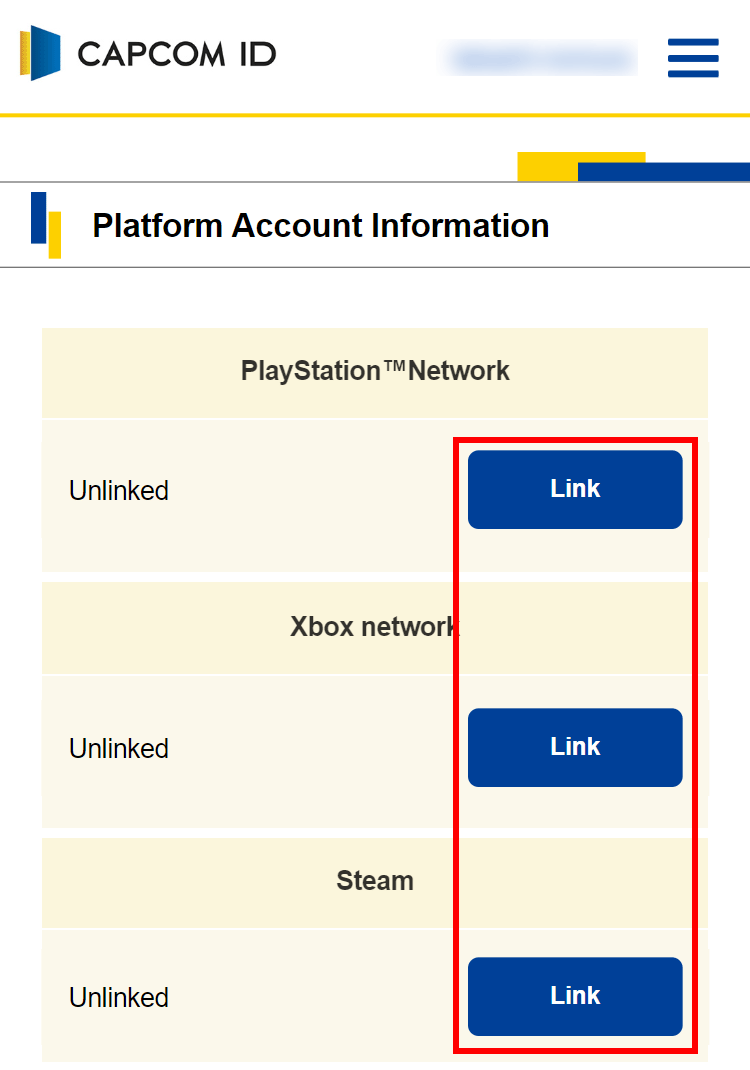
Before linking an account, be sure to read the warnings. Then, press the "Link with XXX" button.
▼ Ex: Linking with PlayStation™Network
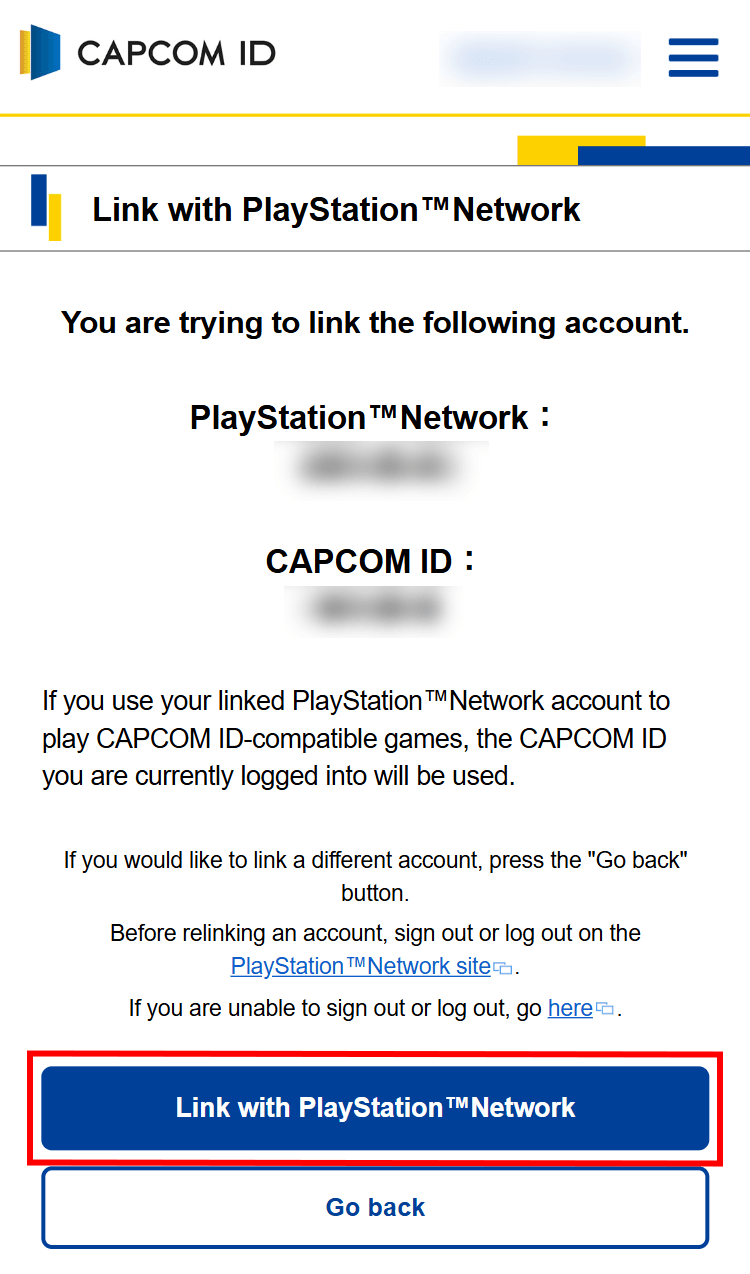
A Sign In/Log in page for the Platform Account you wish to link will open. Please enter your account information and log in.
- Once you link an account, limits may be placed on re-linking, or you may not be able to re-link at all.
- Please make sure you are linking the account you want linked.
Please see here for important notes and inquiries regarding how to Link/Pair your Platform Account.
STEP②Link complete
Your platform account should now be linked.
▼ Ex: PlayStation™Network Link Complete
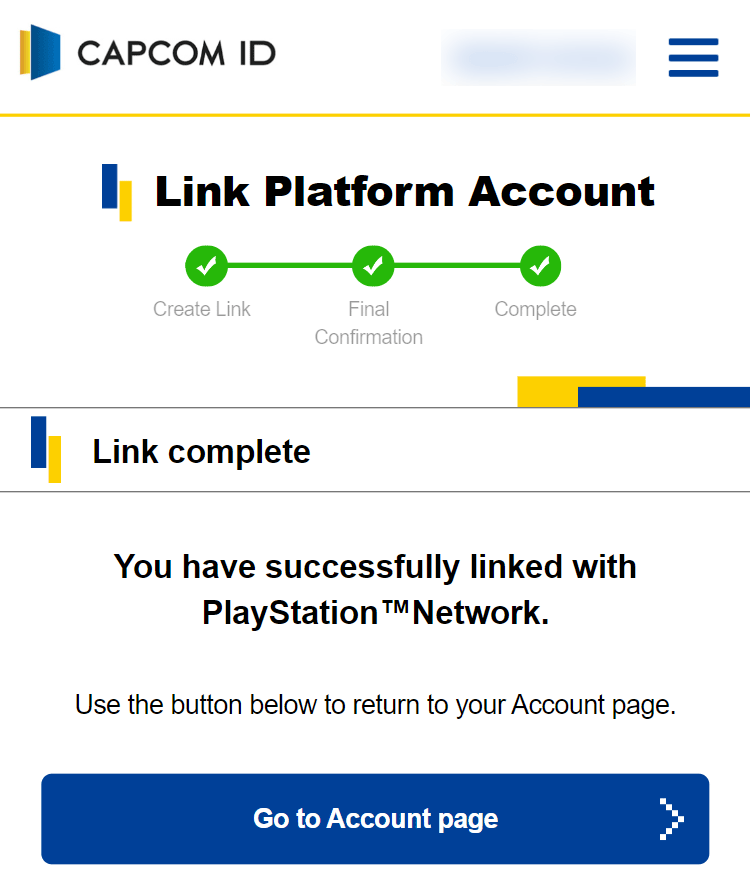
▼ "Platform account links" on Your Account Page
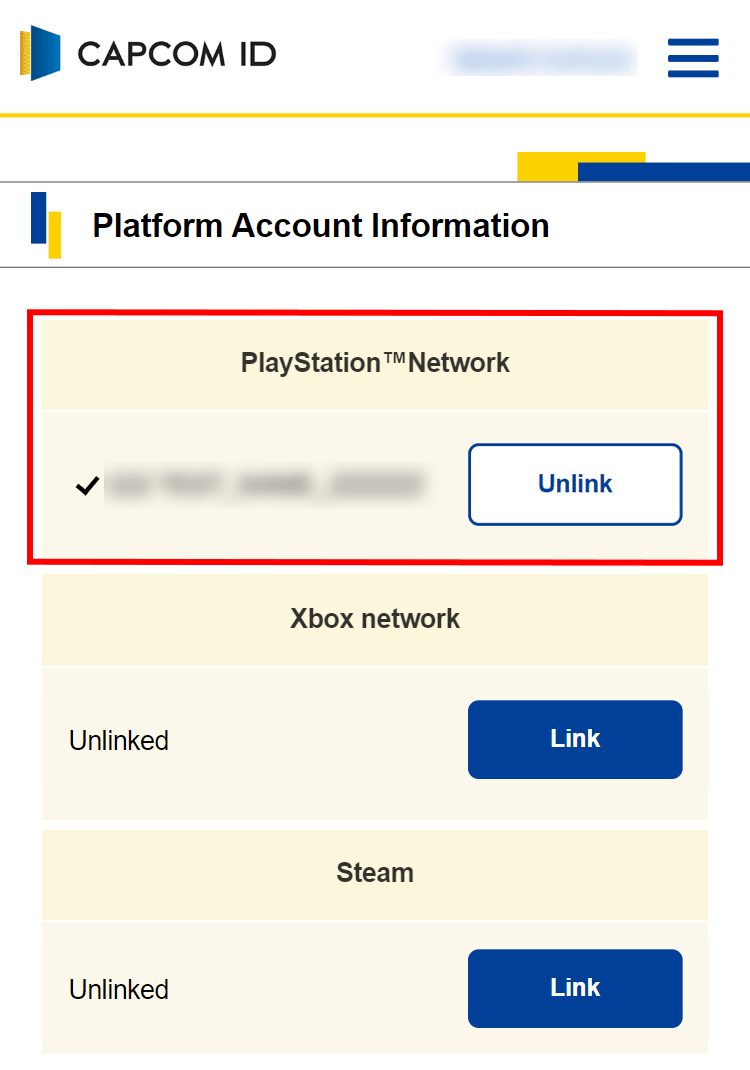
Nintendo game account
STEP①Pairing your game account

Use your smartphone to scan the barcode appearing on the CAPCOM ID information screen displayed in-game.
After launching the game, scan the 2D code displayed on the CAPCOM ID information screen using your smartphone.
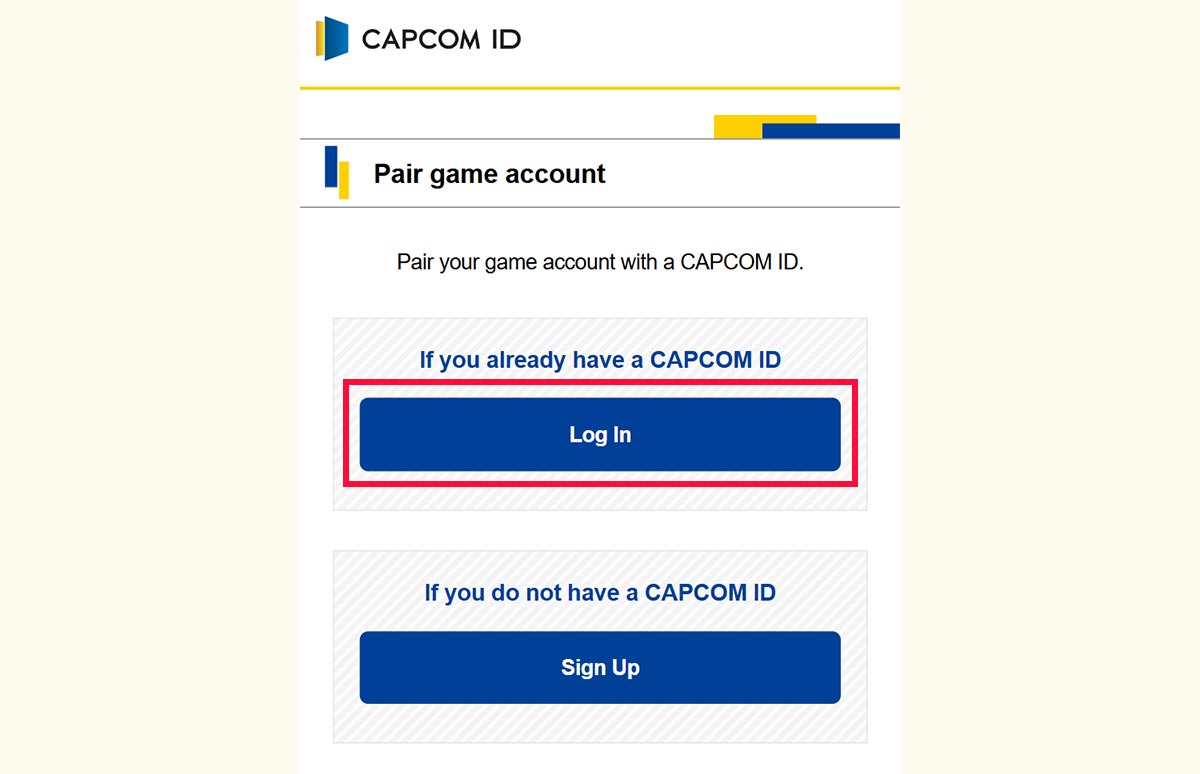
Tap the "Log In" button.
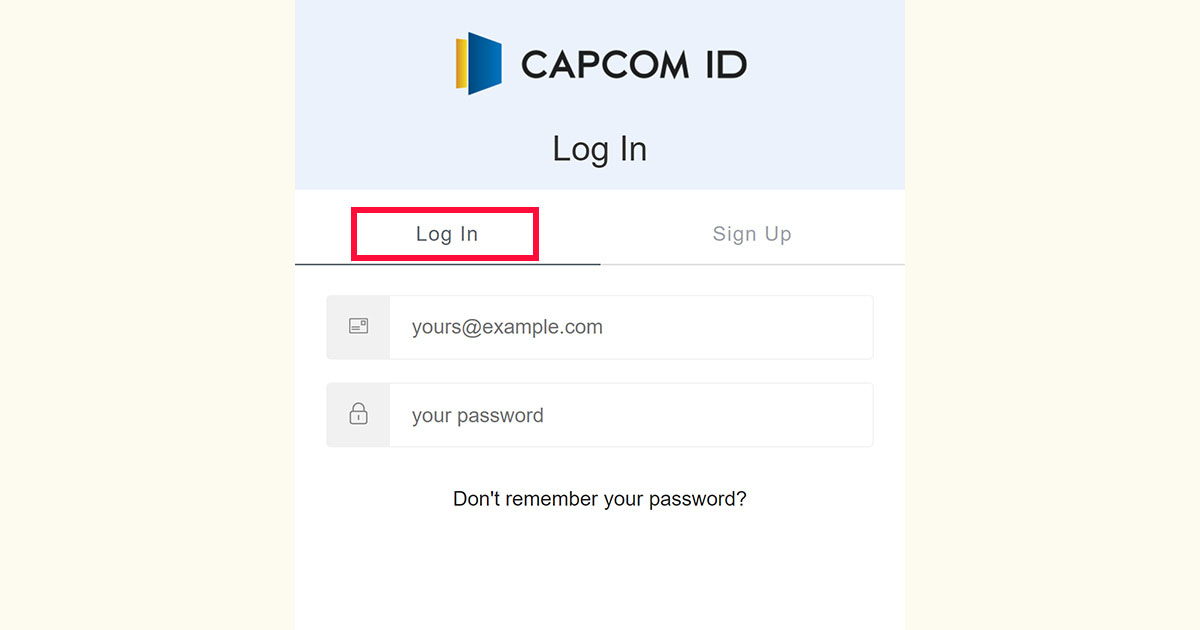
You will move to the CAPCOM ID login screen.
Select the login tab and log in to your CAPCOM ID account.
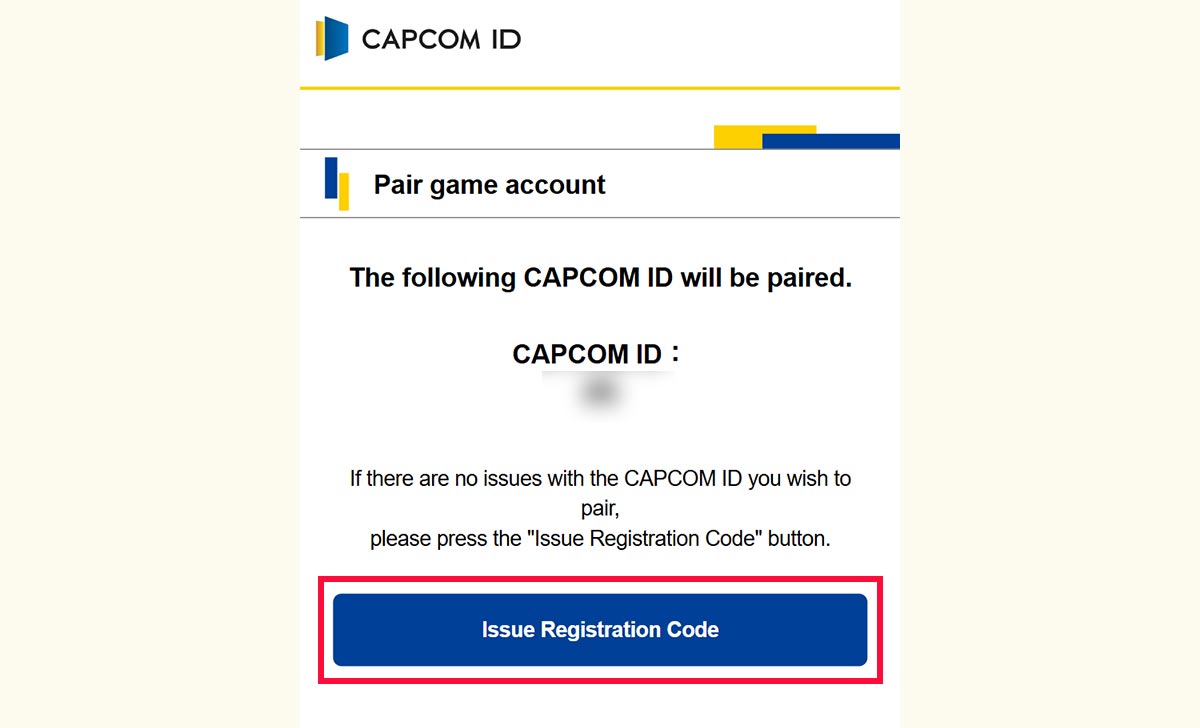
Next, proceed to pair your game account.
Tap the "Issue Registration Code" button.
- Once pairing is complete, limits may be placed on re-pairing, or you may not be able to re-pair at all.
- Please make sure that the account you want to pair is correct.
Please see here for important notes and inquiries regarding how to Link/Pair your Platform Account.

The required Registration Code for pairing will be displayed.
Take a screenshot or otherwise save the code until the pairing process is complete.
*If you stop the process before completing pairing, scan the 2D code again and select "If you already have a CAPCOM ID" to continue the pairing process.
*If the pairing process does not complete for some reason, an "unexpected error" may be displayed. In this case, restart the process from the beginning.

Return to the game screen, enter the issued Registration Code, and tap the "Authenticate" button.
The Registration Code is valid for 10 minutes.
If the code expires, please reissue a new Registration Code.
STEP②Pair complete

Now pairing your game account is completed.
Enjoy online play!

